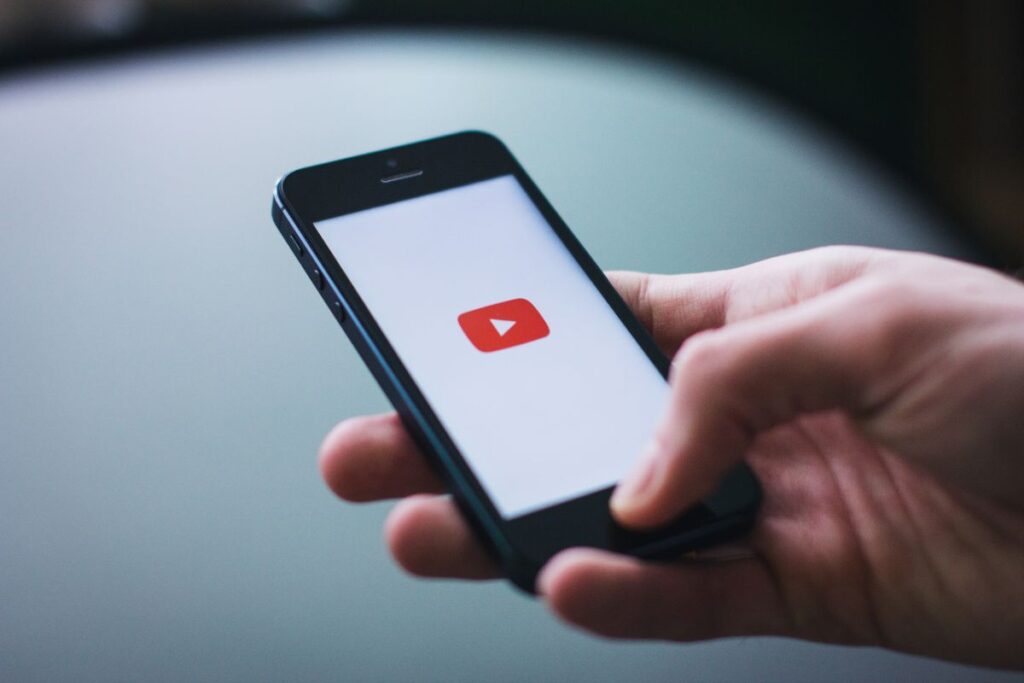Starting a YouTube channel on an iPhone is as easy as shooting your content on your phone, and editing it using video-editing apps. You can trim, splice, and even add footage to make your videos more magnetic. You can also add additional features like captions, intros, music, and FX effects.
If you are interested in starting a YouTube channel on an iPhone, this is the guide for you! I’ve started two hobby YouTube channels solely using my iPhone and it’s proving to be easier than imagined. Check out both the channels and their respectable videos below (also, support our little channels by liking, and subscribing – I have to call you to take that action 🙂
YouTube has arguably never been a more popular platform. With an almost limitless amount of content of all kinds being released on the platform daily, there are so many niches for YouTube channels to cover these days, that there is always a hankering for new content.
Consequently, this never-ending need for new content also means that pretty much everyone has the obscure knowledge or trivia to carve out a little slice of the YouTube pie that has made so many people famous (or infamous) online.
However, to do that, you’re going to need to have a YouTube channel in the first place.
In this short guide, we are going to show you how you can make a YouTube Channel from your iPhone, as well as give you some tips on how to make the most of your new channel as well.
How To Set Up A YouTube Channel
Before we start discussing advice for your channel, you’re going to need one in the first place!
Fortunately, the process is very simple and can be done from the YouTube app on your phone
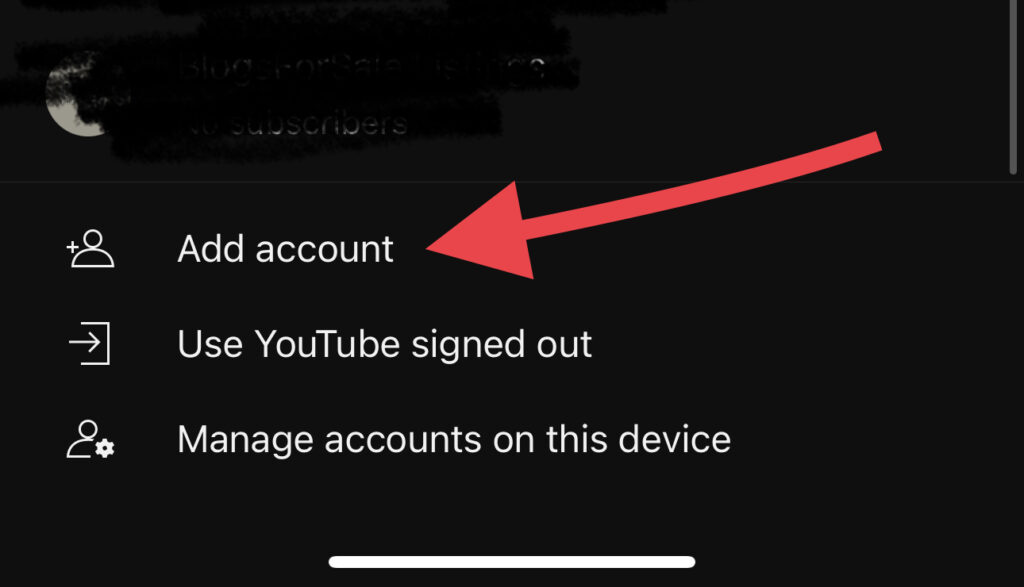
- Open the YouTube app on your iPhone, and tap the profile picture in the top right corner of the screen.
- Tap the ‘Sign In’ option, then press the ‘Add Account +’ option.
Alternatively, if you are signed in to YouTube on a Google account, but wish to open up a new account, you can simply repeat the process that we have explained above, only without the ‘Sign In’ step.
And that’s it! Creating a YouTube account is that simple!
Shooting Content for you YouTube Channel using an iPhone
When shooting content for your youTube channel, you are going to want to make sure you have your ideas drawn out before hand. You can use something like a story board to envision the process first. You could use this technique if you want to perform a scripted and rehearsed video.
If you are just winging it and vlogging about your day, or teaching something, or just plain documenting something, you could just record on the go and at any whim. That’s how I record video for the two channels shown above.
Using your iPhone, just turn on the camera and start recording your content – make sure to center your object of interest and also to capture different angles of that object in several takes. Recording footage of these additional angles will help create reels of B-roll content. B-roll content are complementary video shots that add depth to the story of your video.
To create a magnetically interesting effect – also consider shooting your content in the “cinematic” setting on your iPhone – this will create the illusion where the objects your recording are in much more focus in contrast to its background. Most of my video footage is recorded in this fashion.
Move with your subject – make sure to move along with your subject if it is in action. For example, when I am recording content for my dog’s YouTube channel, China (@chinatheprettypug) moves a lot so I have to skate around with her or move the camera in several angles to truly capture her expressions and doggy angles.
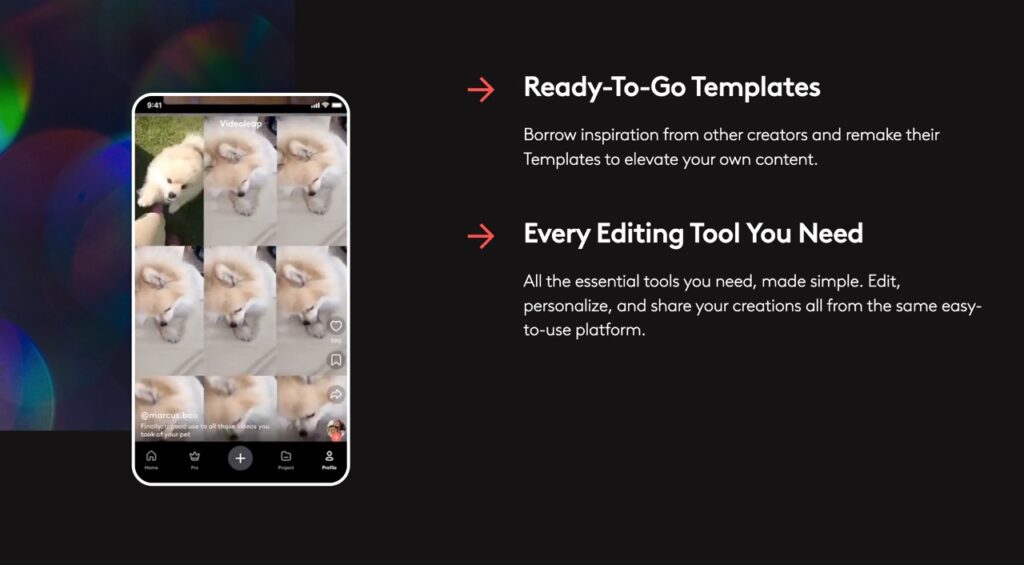
Editing your iPhone Video Recordings to Upload to YouTube
Editing content on your iPhone is fairly easy, once you learn how to use a video editing application. I’ve tested out several different iPhone video editing software, including Clips, VideoStar, VideoLeap, iMovie, and recording in several social media platform apps.
Depending on the format of the video content you are trying to shoot – whether you want to shoot long-form horizontal videos, or short-form vertical video content, you are going to want to consider what is the best mobile app to use for your purpose.
It appears that the mobile setting (vertical short-form video) has taken center stage with social content these days, as it’s easier for viewers to digest while browsing on their mobile phones.
The videos edited above were edited with VideoLeap, and the music and special effects were also added from that video-editing application. The music on the app is cleared for use on YouTube, and will register as copyrighted material – but with commercial usage rights. This means you can use the music in your videos without having to worry about royalty and copyright infringement.
The only issue is when you try and monetize your video – the music creators or “rights” owners could cause an issue when you start making money off your YouTube channel. I can not confirm this is the case with these songs. I have emailed VideoLeap to confirm and have been awaiting a response. I will update this article once I get to the monetization of my channel, in the meantime I am also sourcing music from other sources that are completely clear of copyright claims.
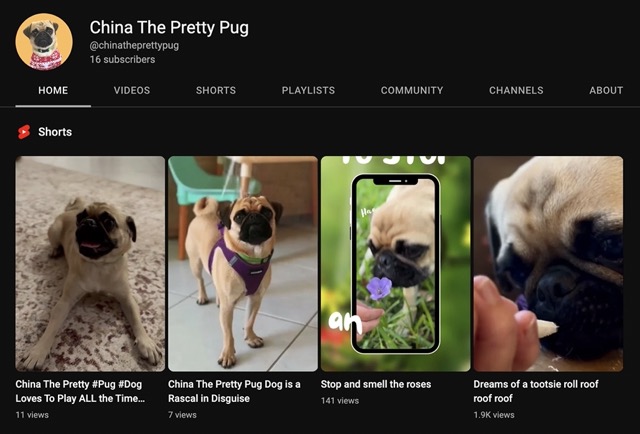
Uploading Video To Your YouTube Channel
So, now that you have your YouTube channel, and some edited video content – you’re probably going to want to start uploading videos to it through your phone as well!
These are the following steps that you should follow for uploading your content:
- First, open up the YouTube app, then press the + icon at the bottom center of the screen.
- Click the ‘Upload Video’ option, then tap on the video on your phone that you wish to upload. Then click ‘Next’.
- On the next page, you will have the option of uploading your video for ‘public’, ‘unlisted’, or ‘private’. We would recommend uploading your video to private first,
- Decide whether your video is made or not made for kid audiences.
- After you have clicked ‘Next’ on this page, your video will start uploading. How long this takes will depend on how good your internet connection is, or how large the video file is.
We would also recommend downloading the YouTube Studio app as well, as it will allow you to better manage your content.
Tips For Your New YouTube Channel
Here are some of our best pieces of advice that should help you at least get started on this massive, crowded platform.
Picking A Topic
This will help you decide on an audience that you want to target with your content.
The content itself can be virtually anything, from lifestyle advice to storytelling, to you and your pet.
The most important details that will help your content will be tied to your personal preferences.
What topics are you personally interested in? What topics motivate you to talk about things? What content do you enjoy watching?
All of these will be factors that determine what your content should be.
Be Consistent With Your Uploads
To make sure that you keep engagement up, you need to make sure that you are regularly uploading content to your channel.
Set up a routine for which day or days you will upload your content, and a what time.
Final Thoughts
As you can see, setting up a channel on YouTube is easy, but keeping it afloat can be the tricky part.
However, with the right content that you love publishing, as well as a good routine, you’ll find your niche!